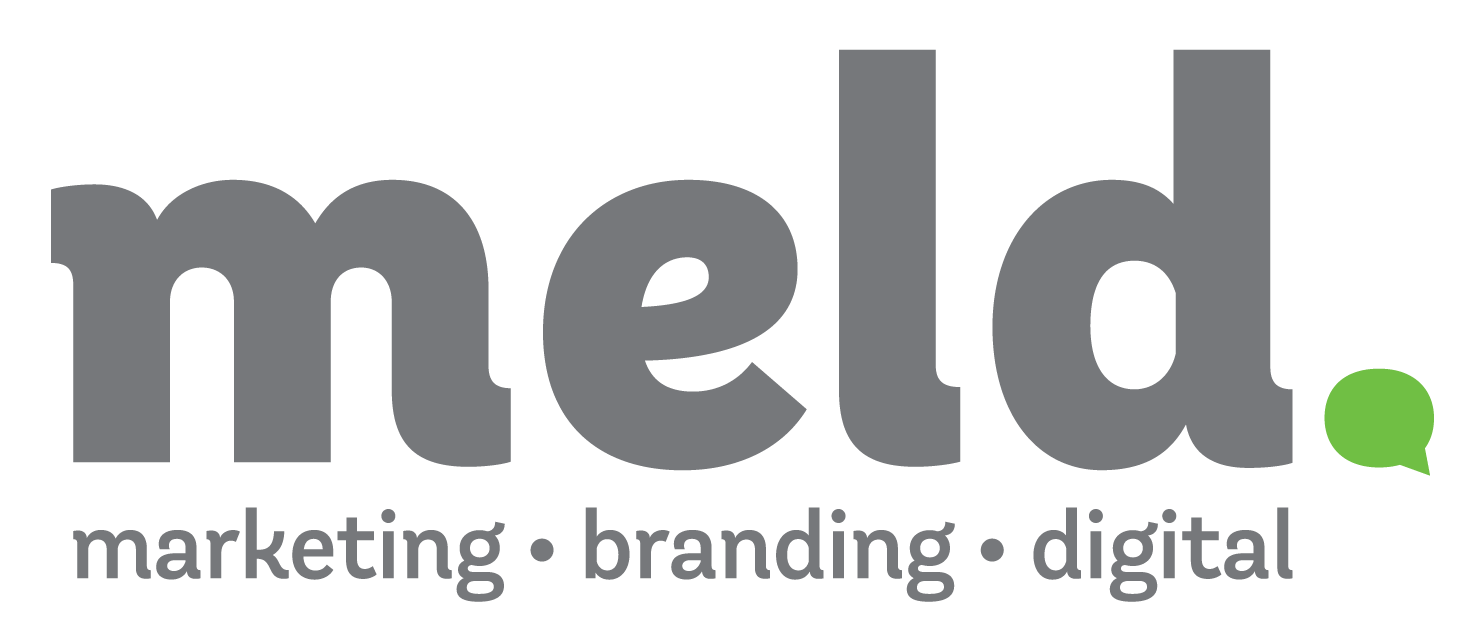Facebook and Instagram Live entered the social media scene in 2016, and it’s safe to say the era of live video is here to stay. Across all platforms, videos are increasingly taking precedence over written content. For example, 80 percent of consumers say they’d rather watch a live video from a brand than read their blog. (Maybe we should be saying all of this in a live video instead?)Live video can be a valuable resource for brands to boost views and engagement. To help you get started, we’ve outlined some of the benefits, when to use it, and how to create your own live video.
Why You Should Be Going Live
Consumers flock to live video for many of the same reasons they enjoy using Facebook and Instagram Stories—it offers a unique, in-the-moment connection. There’s been a recent shift in social media toward authentic content. Celebrities, influencers, and brands are feeling the pressure to be ‘real’ in their posts. With no opportunity to edit or have a ‘do-over,’ live videos fit this criteria.Live videos also play on our sense of FOMO (that’s ‘fear of missing out,’ for those of you who don’t speak millennial). They create a sense of urgency in the same way as a ‘limited time only!’ sale. Consumers have to catch it now or forever miss out.The element of surprise is important. People will spend three times longer watching a live video than a pre-produced one, simply because they don’t know what’s coming next.
When to Use Live
Live streams on Facebook and Instagram allow you to see and respond to comments in real-time. This interactivity makes it the perfect place to start a dialogue with customers in the form of a Q&A or a live poll.Live videos are also ideal for on-the-spot and time-sensitive content. Go live as you’re setting up for an event, or share an exciting new announcement. (Fun Fact: Mark Zuckerberg unveiled Facebook Live with an announcement… on Facebook Live!)Consumers love getting an ‘exclusive’ look at brands. Give a new product demonstration or showcase a current event your viewers might not be able to be a part of. The maximum length of a live video is four hours, meaning you can stream longer events like conferences and concerts with no problem. However, keep in mind that top-performing live videos are 15-20 minutes long.
Before You Go Live
No matter which platform you’re using, the first step of any live stream is to prep before you hit record. Even though live stream’s primary appeal is its organic feel, it’s still a representation of your brand that needs to be carefully thought out.Give the live stream a clear purpose by choosing a topic that would be useful or entertaining to your viewers. Consult your audience insights on that particular platform and choose to stream when your target audience is most active.
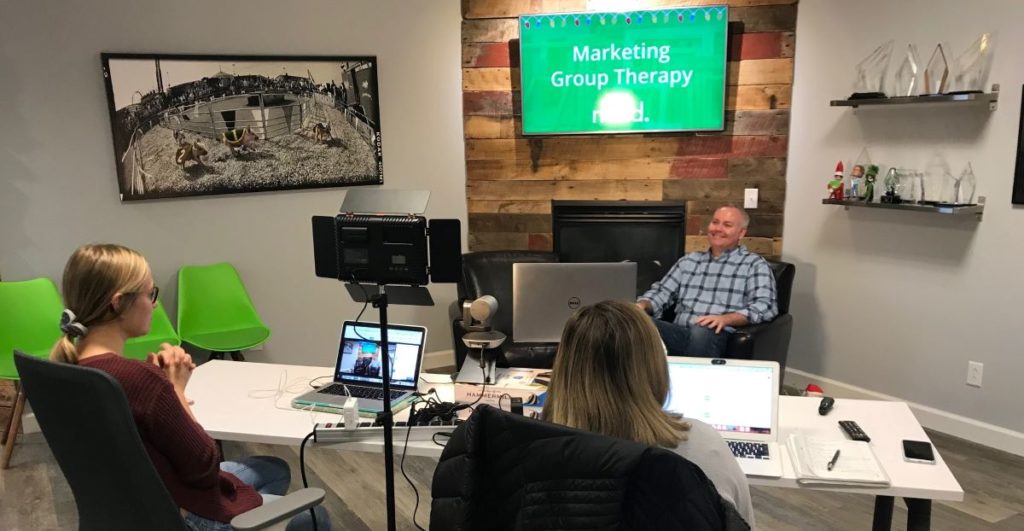
Once you’ve determined what you’re going to be talking about and when, advertise before you go live. A few weeks before, create a sneak peek video or post announcing the live event. Creating a Facebook event for the live stream is helpful, as you can get an idea of how many people plan to tune in. It’s also a good idea to publish a reminder post a day or two before the live stream to keep the event on people’s radars.Do a quick run-through right before the live stream to ensure your equipment is working properly and that the video and audio are functioning. For example, you can do a trial run of a Facebook Live by changing your privacy settings to “Only me.” Finally, make sure you take into account what setting you want to film in and any potential background noise.
How to Use Live For a Business Page
Facebook: On Mobile
Note: You must have the Facebook Page Manager app on your phone to do this.
- Open the Facebook Page Manager app.
- Select the profile you want to do the Facebook Live on.
- Click the ‘Publish’ button, under the blue ‘Contact Us’ button.
- Click the red camera icon.
- Click “Live Video.”
- Make sure the camera is facing the direction you want it to face.
- Click “Tap to add a description” to write a short description of the video. Make it catchy!
- Click blue “Start Live Video” button to start the live video broadcast.
Facebook: On a Desktop
- Go to your Facebook business page from Business Manager and click ‘Create Live.’
- Make sure Facebook has access to your computer’s camera and microphone.
- If you are using a computer and have multiple camera sources, be sure to select the right one.
- Add a description and start broadcasting!
- Open the Instagram app and tap the camera icon in the top left corner, or swipe right on your Instagram feed.
- This will bring you to the page where you normally create Instagram Stories. Scroll through the options at the bottom of the screen until you reach ‘Live.’ It will also tell you how many of your followers are currently active and could potentially join your live stream.
- Press the record button and start streaming!
Note: Instagram does not allow you to livestream from a desktop computer.
What happens after you go live?
Saving or Reposting the Video
When you’re done streaming, Facebook gives you the option to save the video to your camera roll. The recording also automatically becomes a standard video that exists on your Facebook page just like any regular post. You can choose to hide this from your feed by selecting the three dots in the top right corner of the post and deleting it from your page.On Instagram, after the live video ends, select ‘Save’ in the top right corner to save the video to your camera roll. You can also select ‘Share’ at the bottom of the screen to post a replay of the live video to your Story for anyone who didn’t get a chance to tune in during the live event.Don’t forget:You can promote your Facebook video or Instagram Story with ad spend to help it reach your target audience.
Check Your Insights
As with anything your brand publishes on social media, track your results using the platform’s analytics. This lets you know what is (and isn’t) working. These insights can help you discover which topics your audience enjoys and what time of day they’re most likely to watch.If you visit the ‘Insights’ tab on the Business Manager side of your Facebook page and select video, you’ll be able to explore not only how many people watched your live stream, but also average watch time and the demographics of those watching. Unfortunately, Instagram doesn’t currently offer analytics for live videos, so be sure to keep an eye out during the stream for when people are most likely to tune in and engage.
A Few Other Best Practices
- Ask viewers to subscribe to Live notifications. Users that do this will receive notifications every time you go live afterwards!
- To enable this, users need to be following your Facebook page. If they visit your page and click ‘Following,’ a drop-down menu will appear. Click the pencil next to ‘Notifications.’ Under ‘Live Video,’ select ‘All Live Posts.’
- Say hello to viewers by name and respond to their comments live! You can also make this the purpose of the live in a Q&A format.
- Utilize fun features (if appropriate). For example, Facebook now allows you to create polls or share your screen within a live broadcast.
- Broadcast for longer periods of time to reach more people. The longer you broadcast, the more time people have to join! Live videos should be a minimum of 10 minutes. Keep in mind that the highest performing live videos are 15-20 minutes long.
- Use a closing line to signal the end of the broadcast.
- Go live often! Work live videos into your content calendar and social strategy regularly, and be creative with your content.
In Summary
Whichever platform you’re using, Facebook and Instagram live is a fun, easy way to leverage the power of video to tell your brand’s story. Want to see a real-world example of how live video can be used to talk about marketing? Check out our Marketing Group Therapy Facebook Live broadcast from December 17.Want to learn more about the benefits of video? Check out our blog post on the value of video marketing. Still have questions on live video best practices? Reach out and we’d be happy to help!